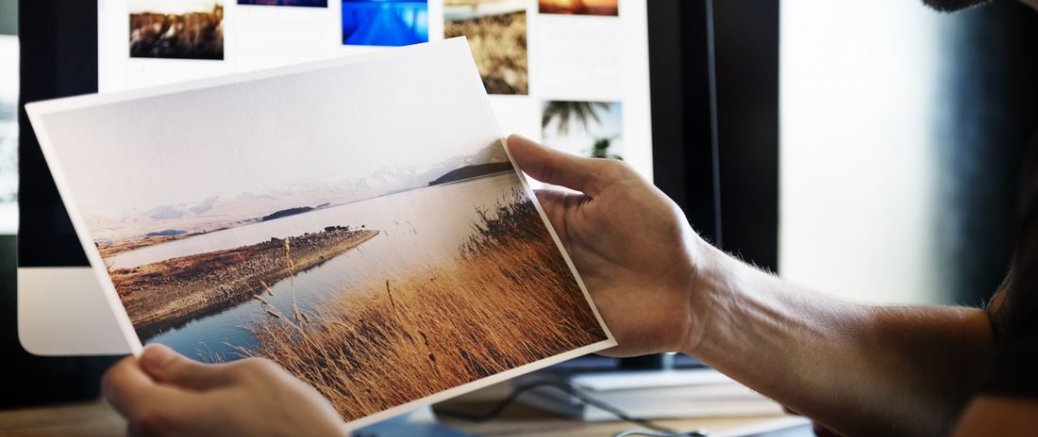It's easy these days to find free images online. Some well known websites that offer incredible free images that can be used for commercial and noncommercial purposes include photo libraries such as Unsplash, Pexels, NegativeSpace and many others.
The issue for your average business owner or team member who does some blogging on their website, is how to get the images resized and compressed so that the page loading doesn't slow to a crawl. After all, what point is a beautiful photo if people are leaving your site before it finally displays.
So here are 4 really easy and really quick tips so that you can master the art of finding, resizing and compressing an image with the greatest of ease.
Step 1: Find Image
You can try several online places, but why not go straight to Pexels. Their license is really simple and you should definitely read it. You can search by categories, or browse the popular photos, you can even do a search by colour if you want to find photos that match your styleguide colour palette.
Step 2: Resize on Download
When you find the perfect image, then it's time to download it. But before you hit the big green 'Free Download' button, try the little dropdown icon on the side and you'll get this cool option to choose a preset size or even enter your width and height dimensions manually. This custom size option is ideal if you know what size you need for your website. Check with the designer who made your website for the best size dimensions for images that go into blog posts, featured images, etc.
Step 3: Rename the file
Now that you've downloaded your file, you want to give it a short and descriptive filename. It might make sense to also include in the filename a keyword for the web page that you are going to upload to.
Step 4: Optimise for fast loading
The final step in getting your image as small as possible (the smaller that image size is, the faster it will load on your website page) is to optimise it. While there are a few great tools out there to handle this, we want you to do this in the fastest and simplest way possible. So load up TinyPng in your browser and drag and drop your image file into the box. A compression will happen in no time at all and then you can go ahead and download your file.
So what next?
That's it, 4 quick and easy steps. Now you are all set and ready to upload your image to your website. Congratulations you just found the ideal image, resized and compressed. You now have some new tech tools on your toolbelt.
... thanks Featured photo by rawpixel.com from Pexels